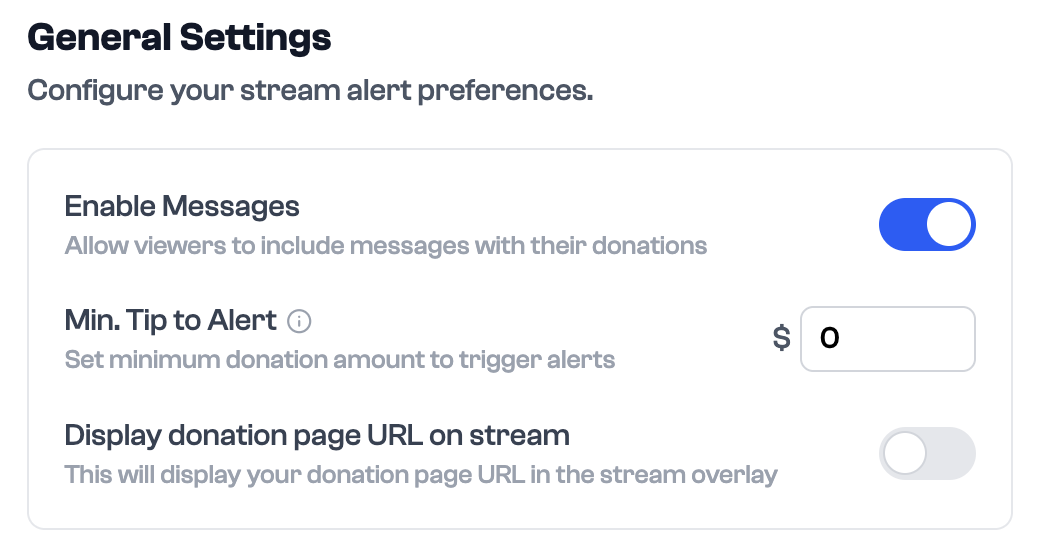1
Access Your Creator Dashboard
Log into your Donate.gg account and navigate to your Creator Dashboard.
Click on “Set Up Alerts” to get started.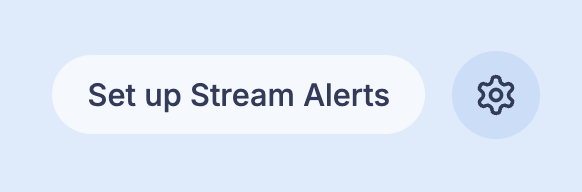
Click on “Set Up Alerts” to get started.
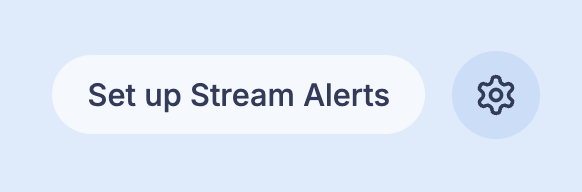
2
Generate Your Widget URL
Click “Generate URL” to create your alert widget.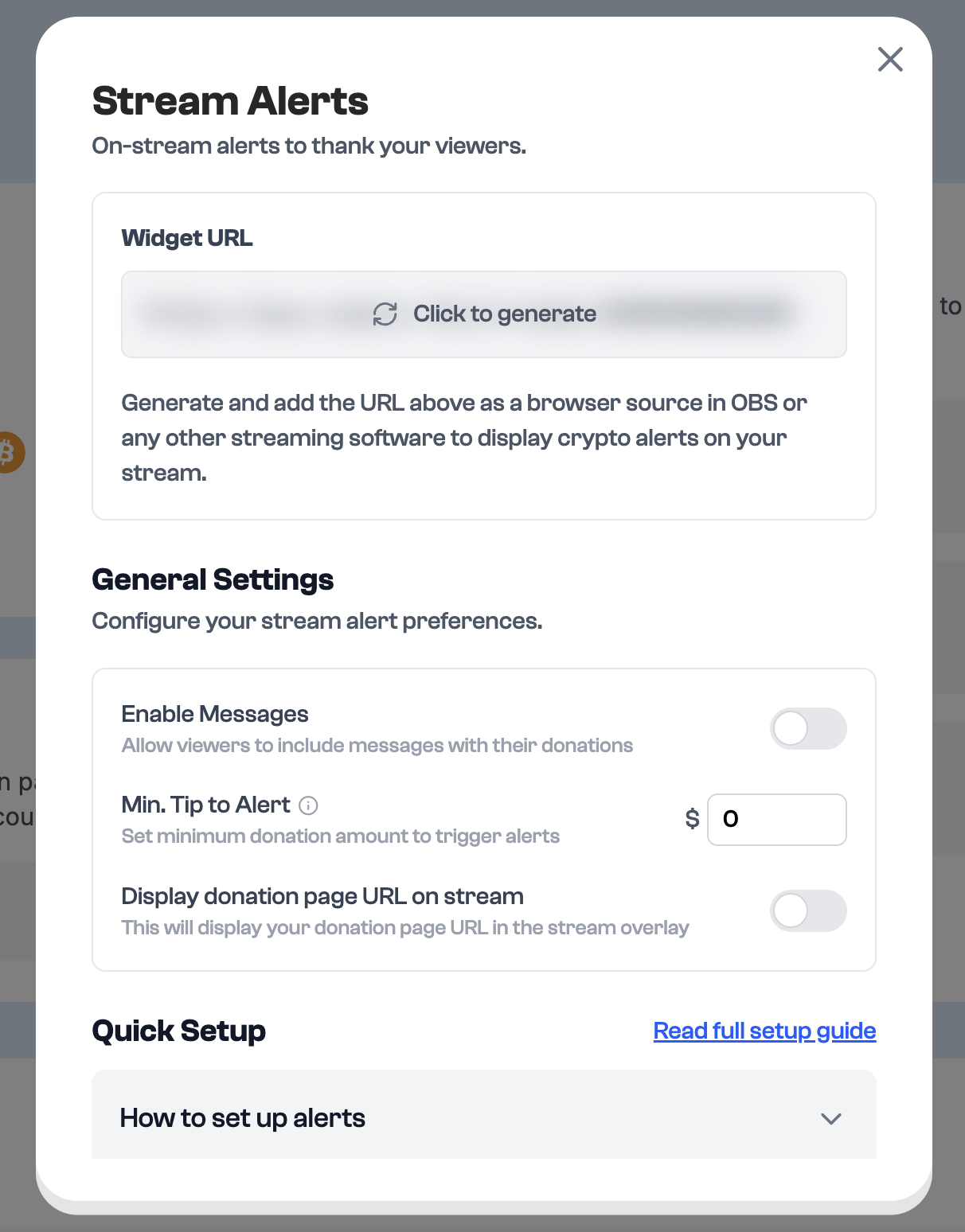
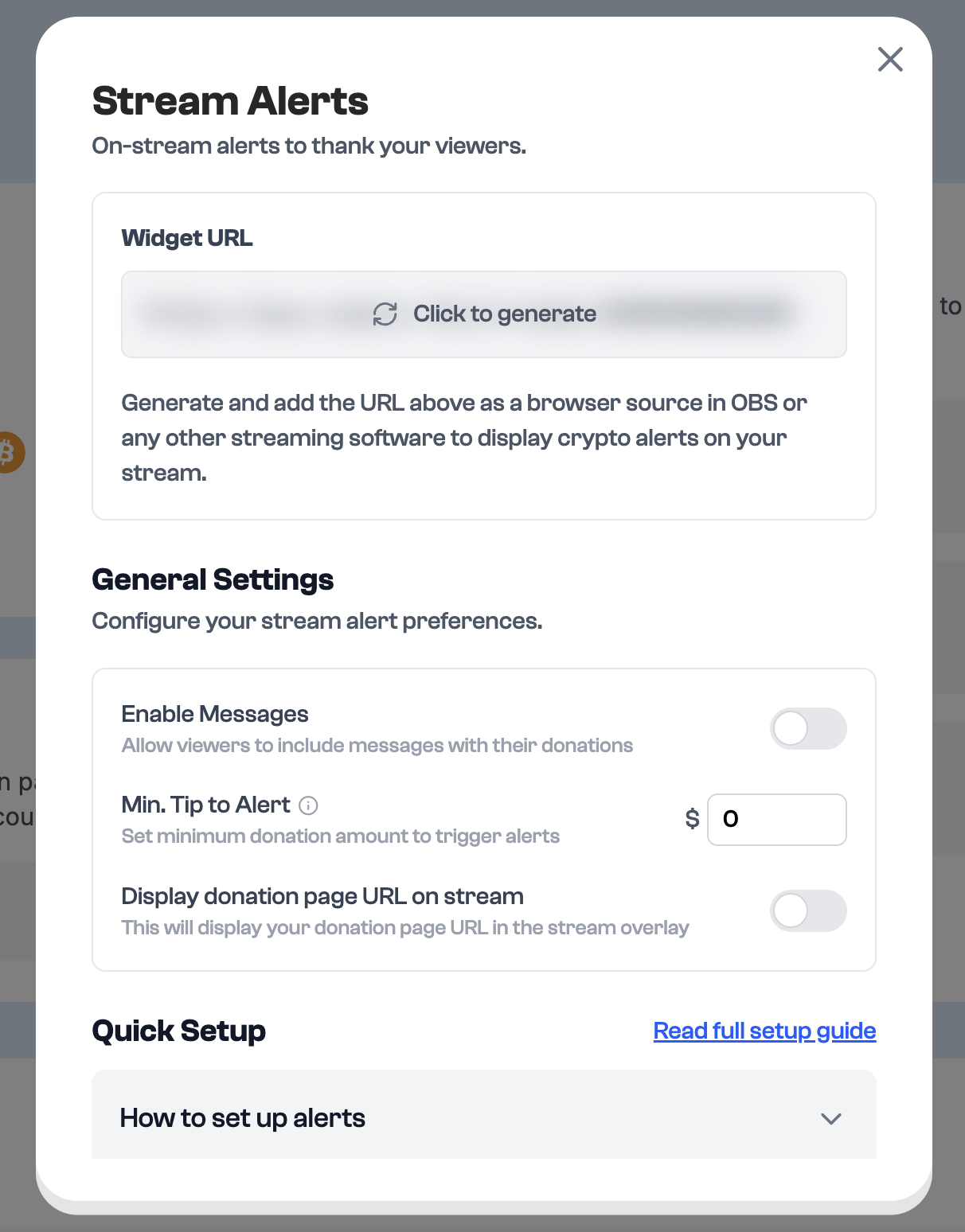
This URL is only shown once. Save it somewhere safe—if you lose it, you’ll need to regenerate a new one. Do not share it or show it on stream.
3
Enable Setup Mode
Toggle Setup Mode to help with positioning your alert widget in your streaming software. This will add ?setup=true to the end of your URL.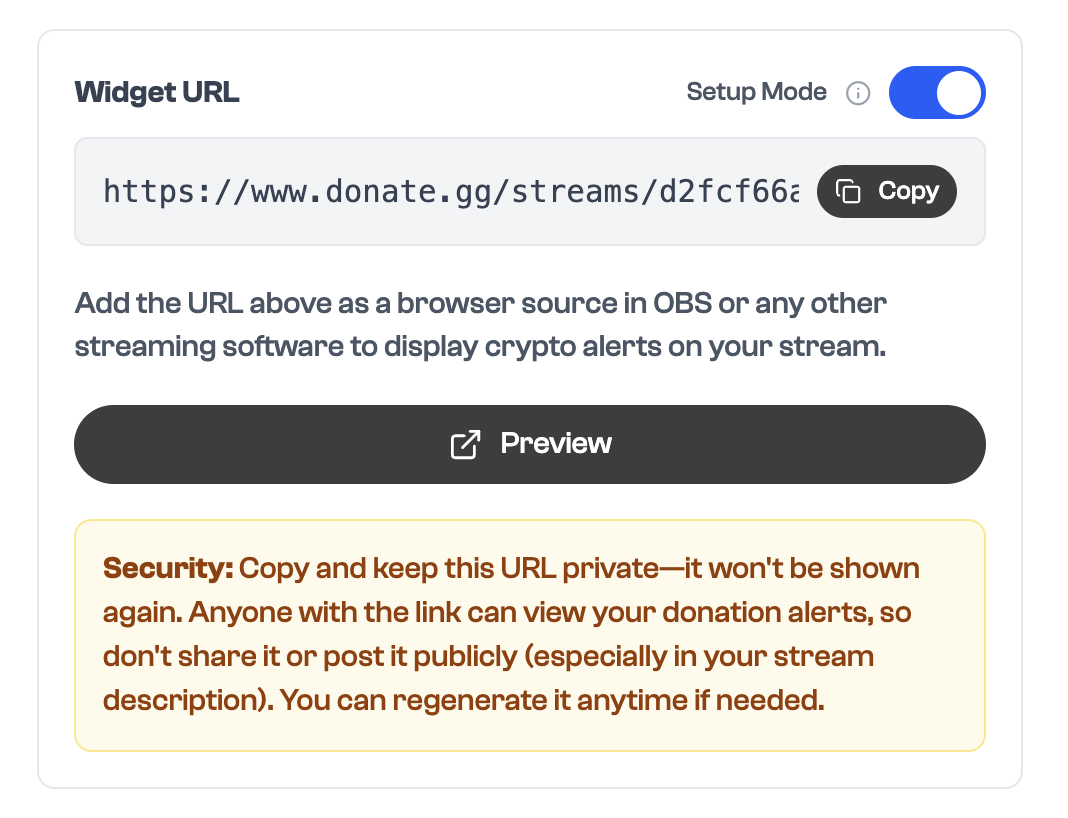
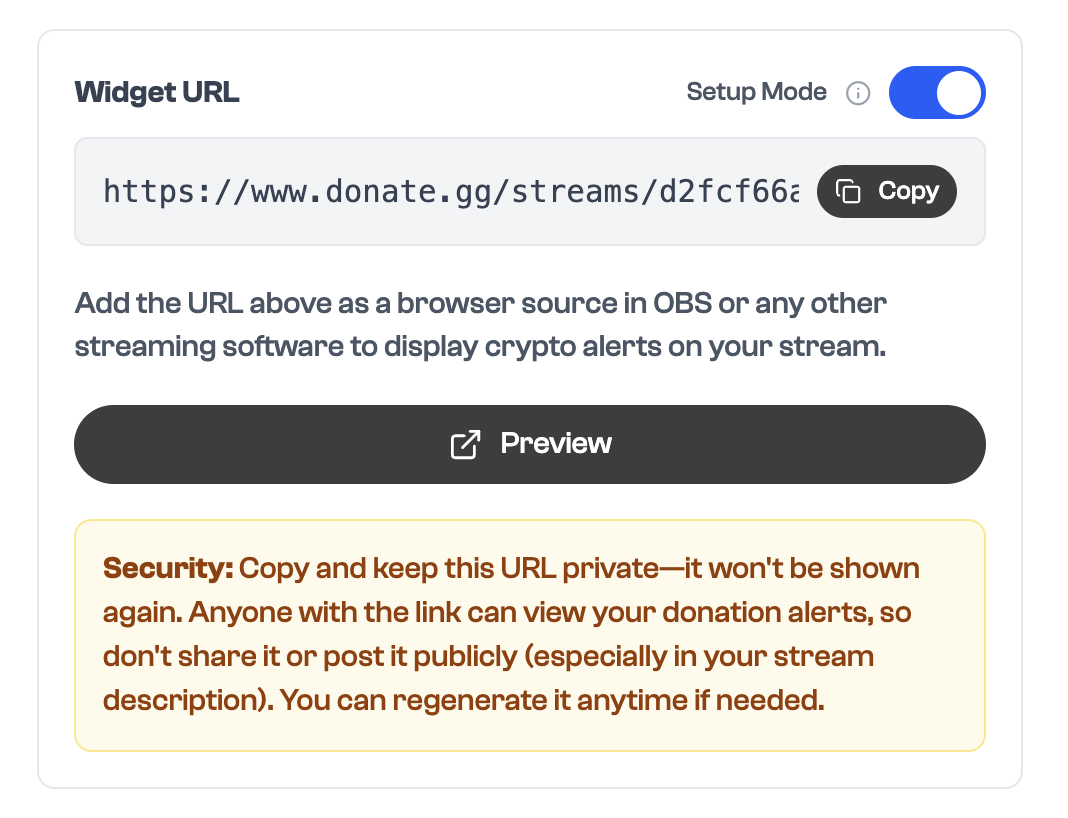
4
Add to OBS (or any streaming software)
1
Add Source: In OBS, click the “+” under Sources → Select “Browser”
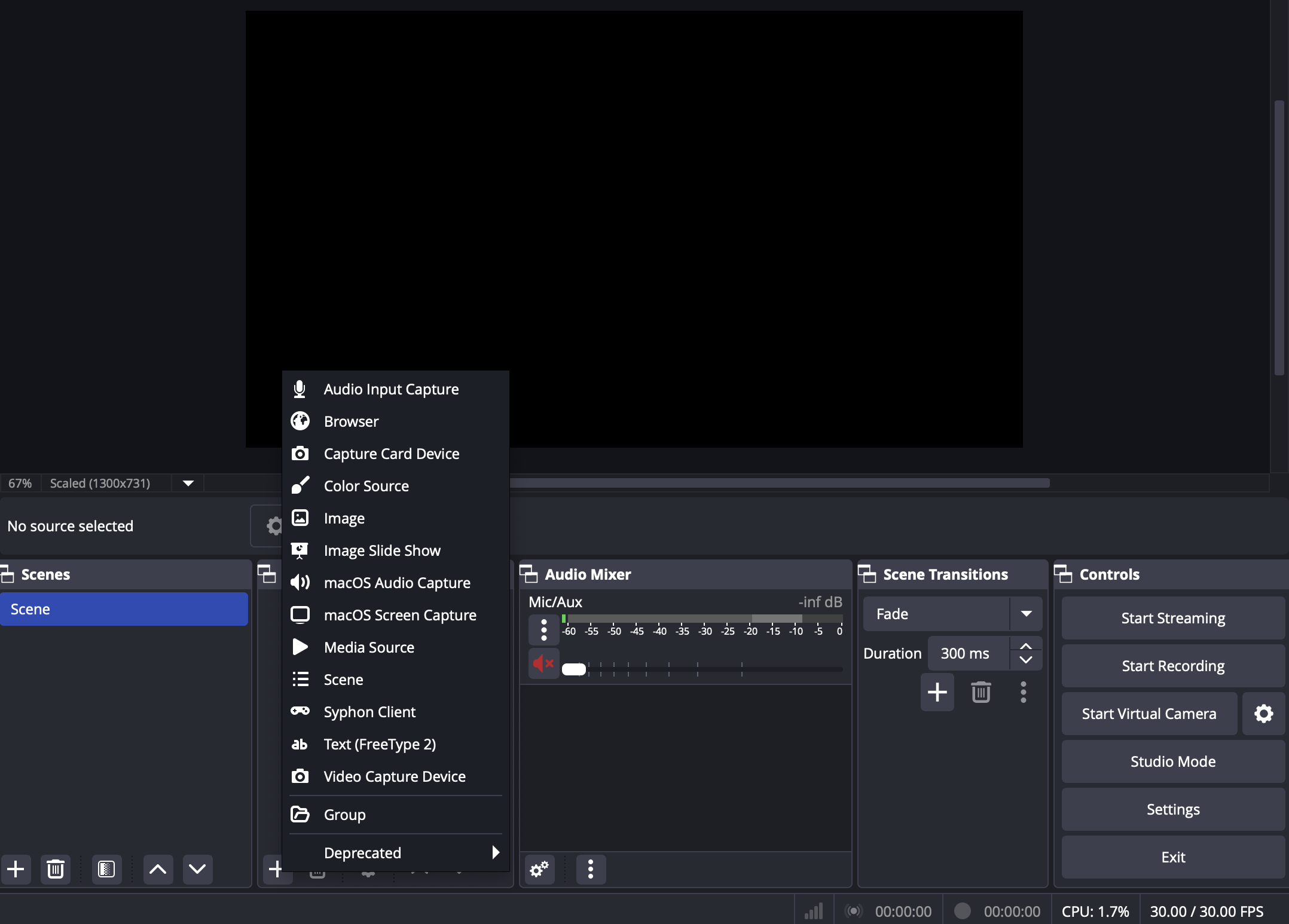
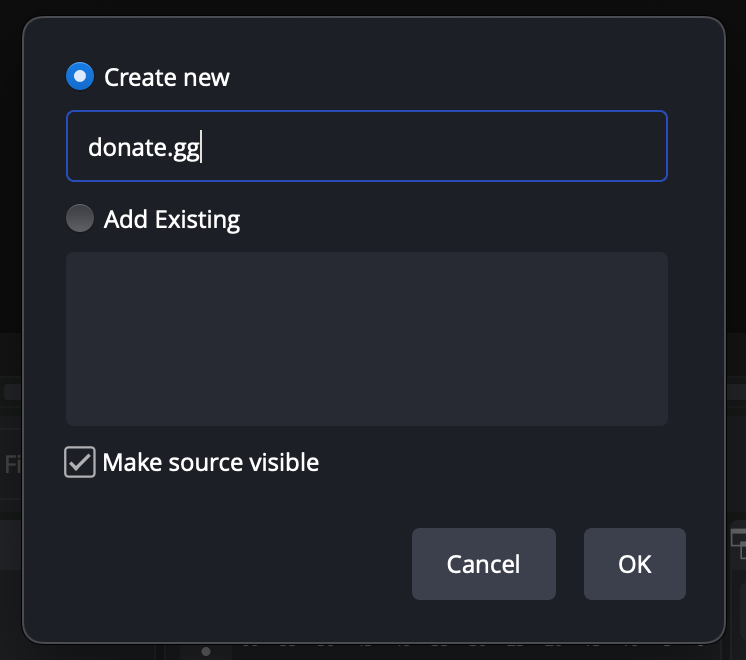
2
Paste Setup URL: In the URL field, paste your widget URL with ?setup=true
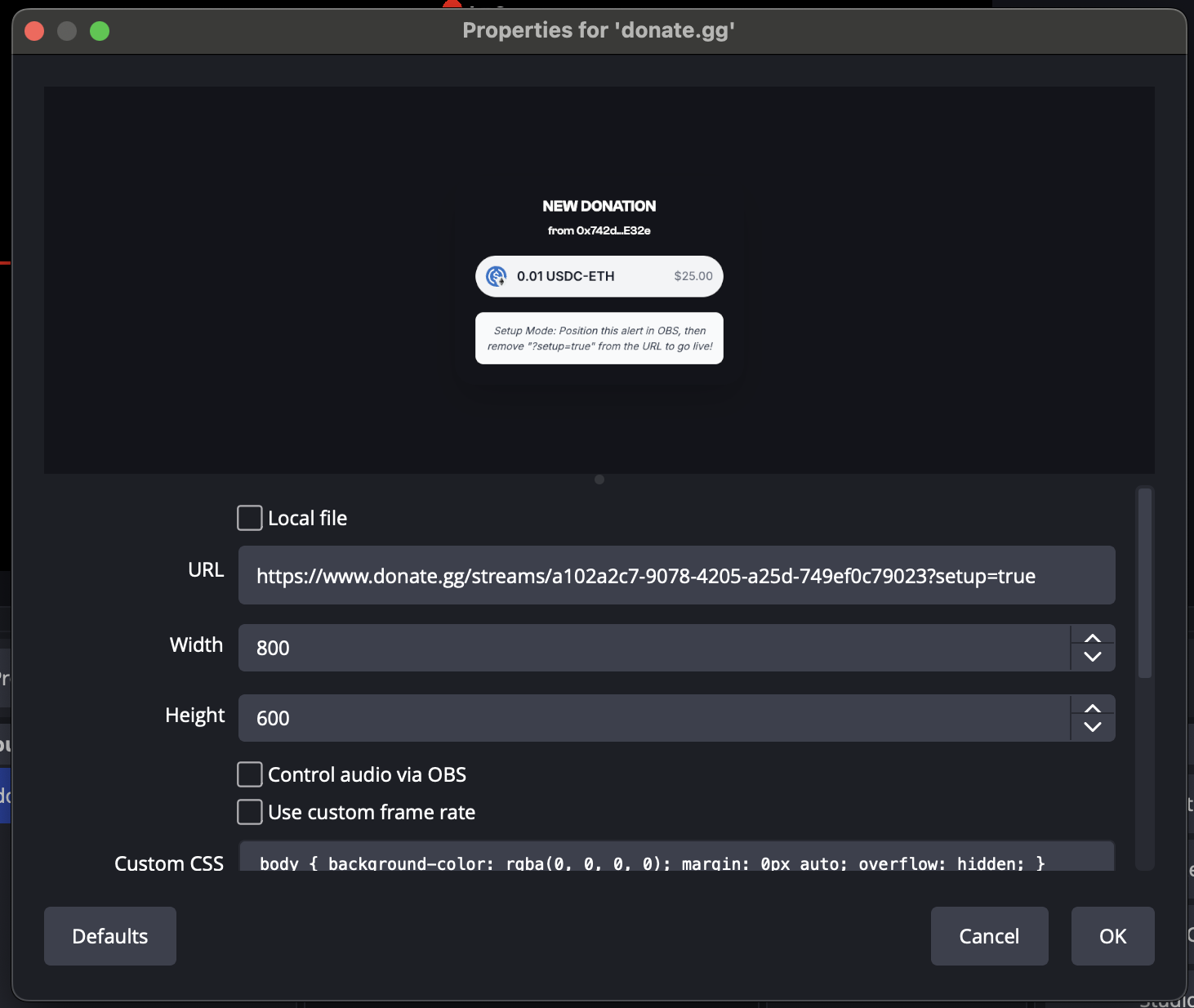
3
Position Your Alert: Resize and move the widget to fit your stream layout
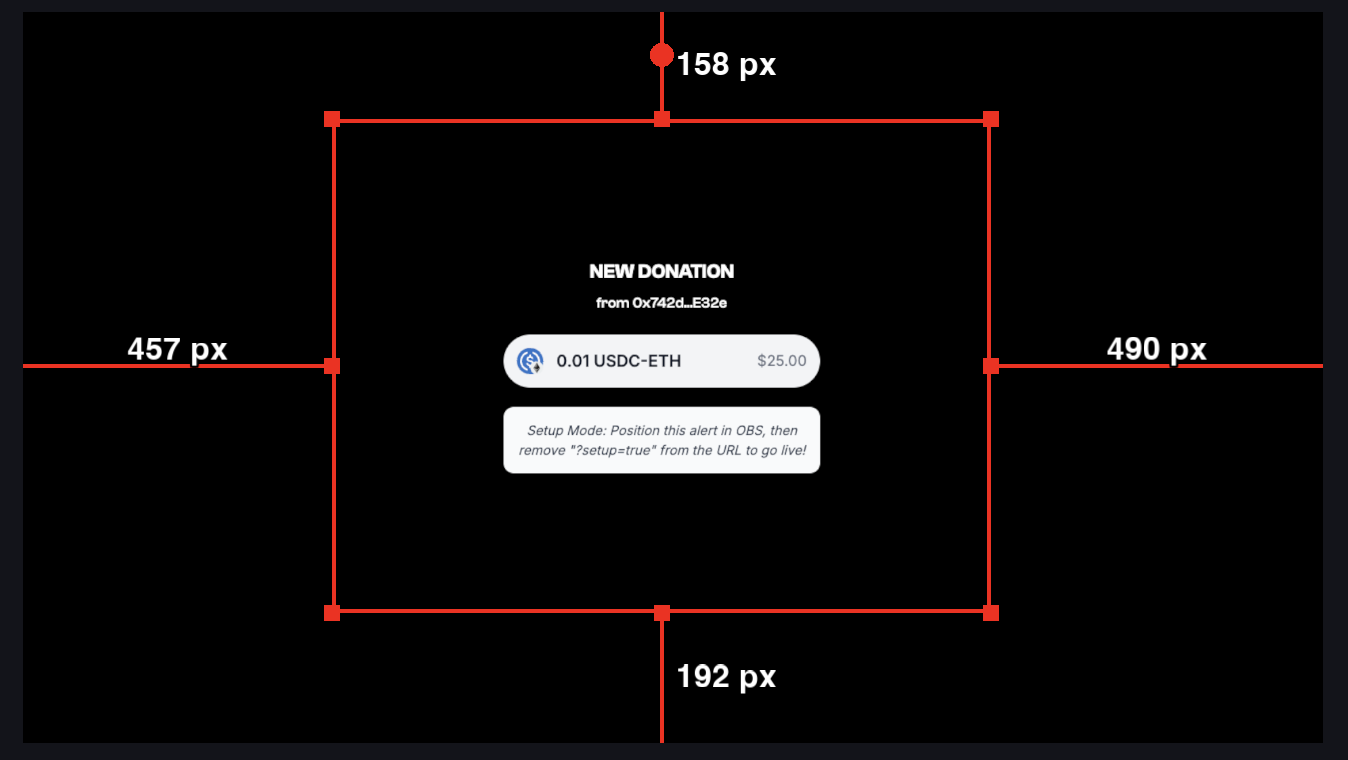
4
Go Live
- Remove
?setup=truefrom the URL in your browser source
or - Return to your dashboard, toggle off Setup Mode, and copy the clean “Live” URL to replace in your browser source
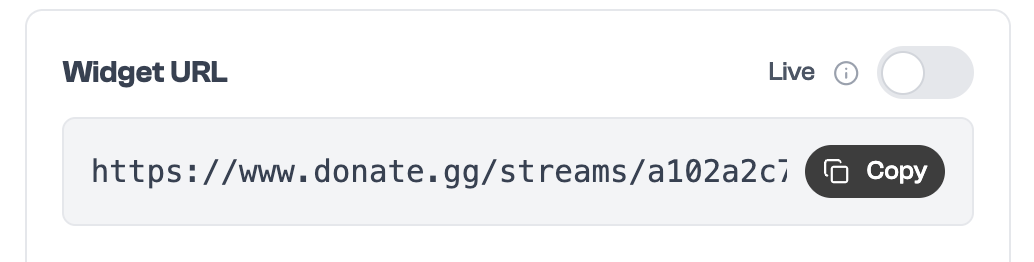
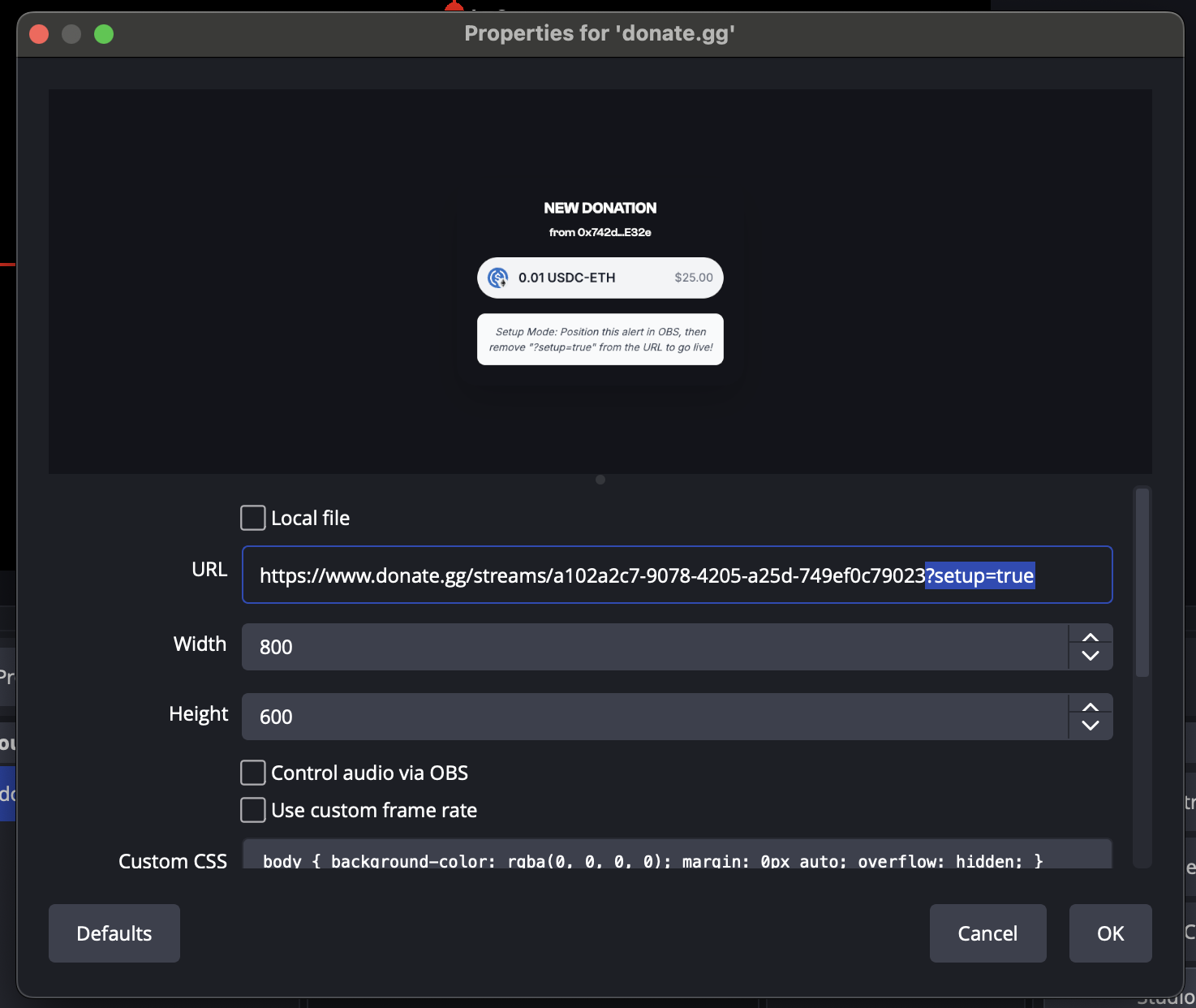
Optional Alert Settings
Customize your alert experience from the Creator Dashboard:- Enable Messages – Allow viewers to include messages with their donations
- Min. Tip to Alert – Set a minimum donation amount to trigger alerts (default: $1)
- Display Donation Link – Show your donation page URL as a static overlay on stream