1
Go to donate.gg/streamers
2
Login or Sign Up
Use a wallet or connect via X (Twitter) or Twitch
Note: Linking an X (Twitter) account is required to claim a public donation page
3
Activate Your Creator Page
Just click the button to activate—no extra steps.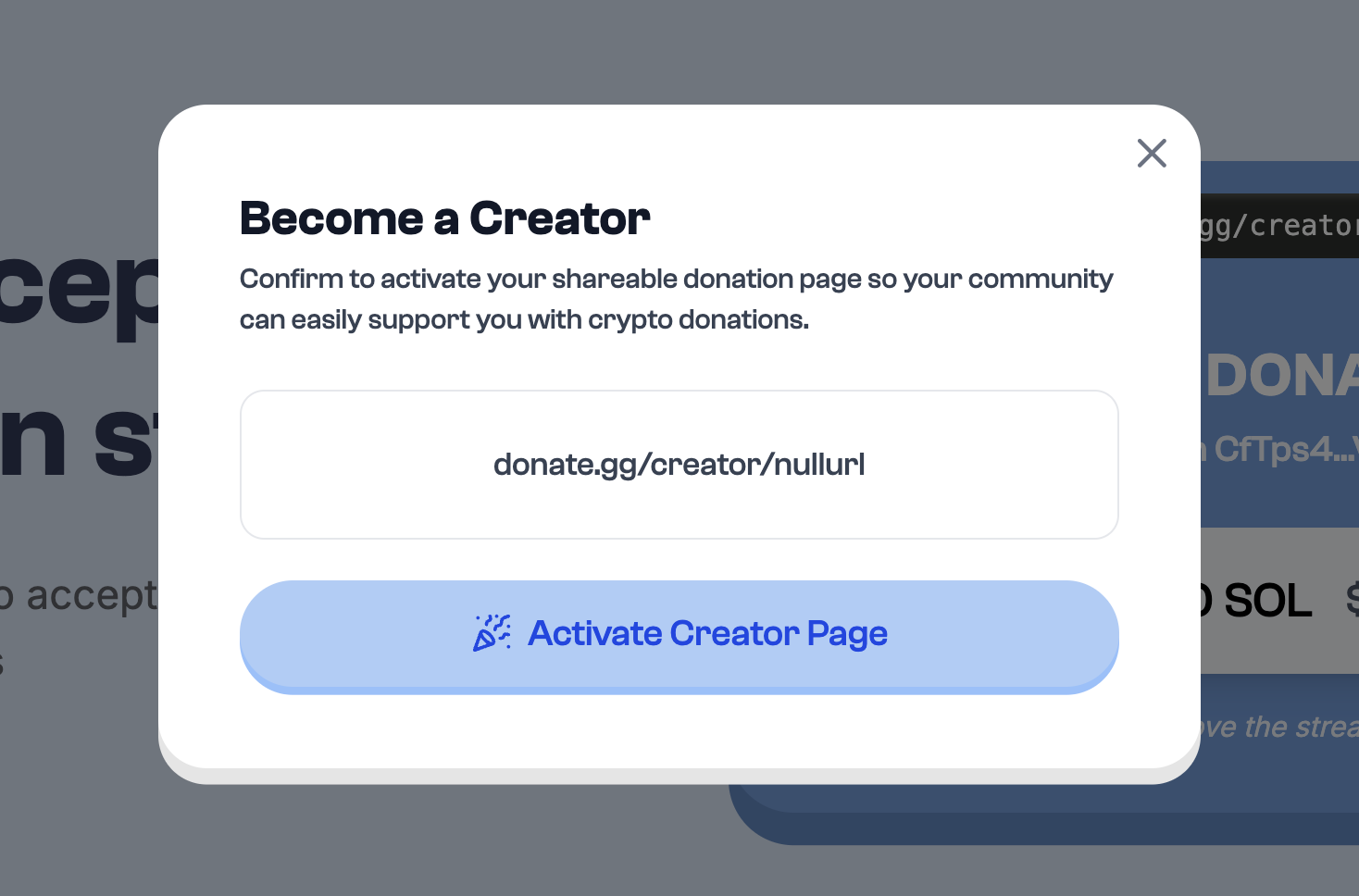
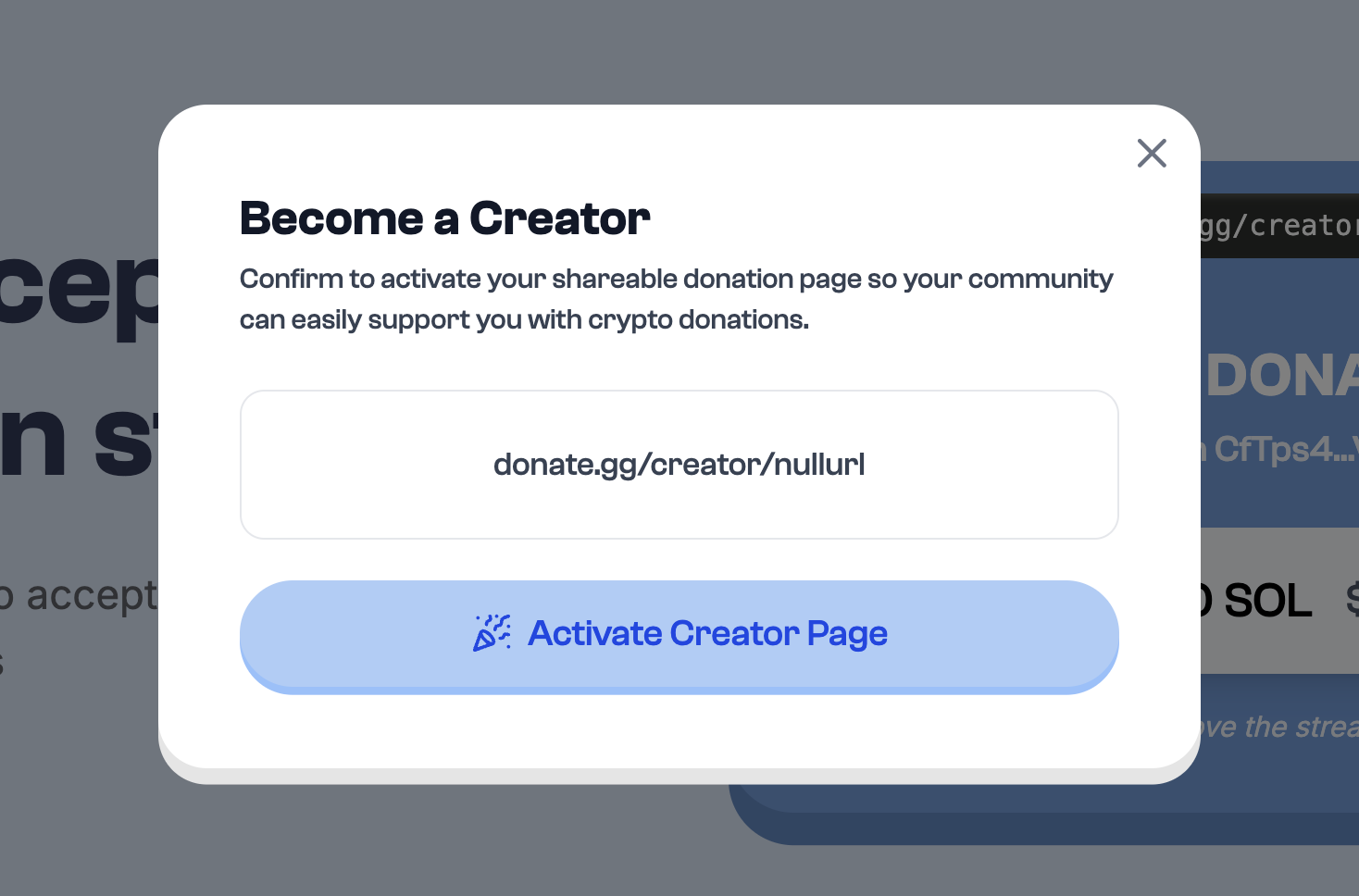
4
Access Your Dashboard
You’ll be redirected to your dashboard automatically, or you can click “Go to Dashboard” to continue. You can always return to your dashboard later by visiting this page or using the wallet dropdown menu.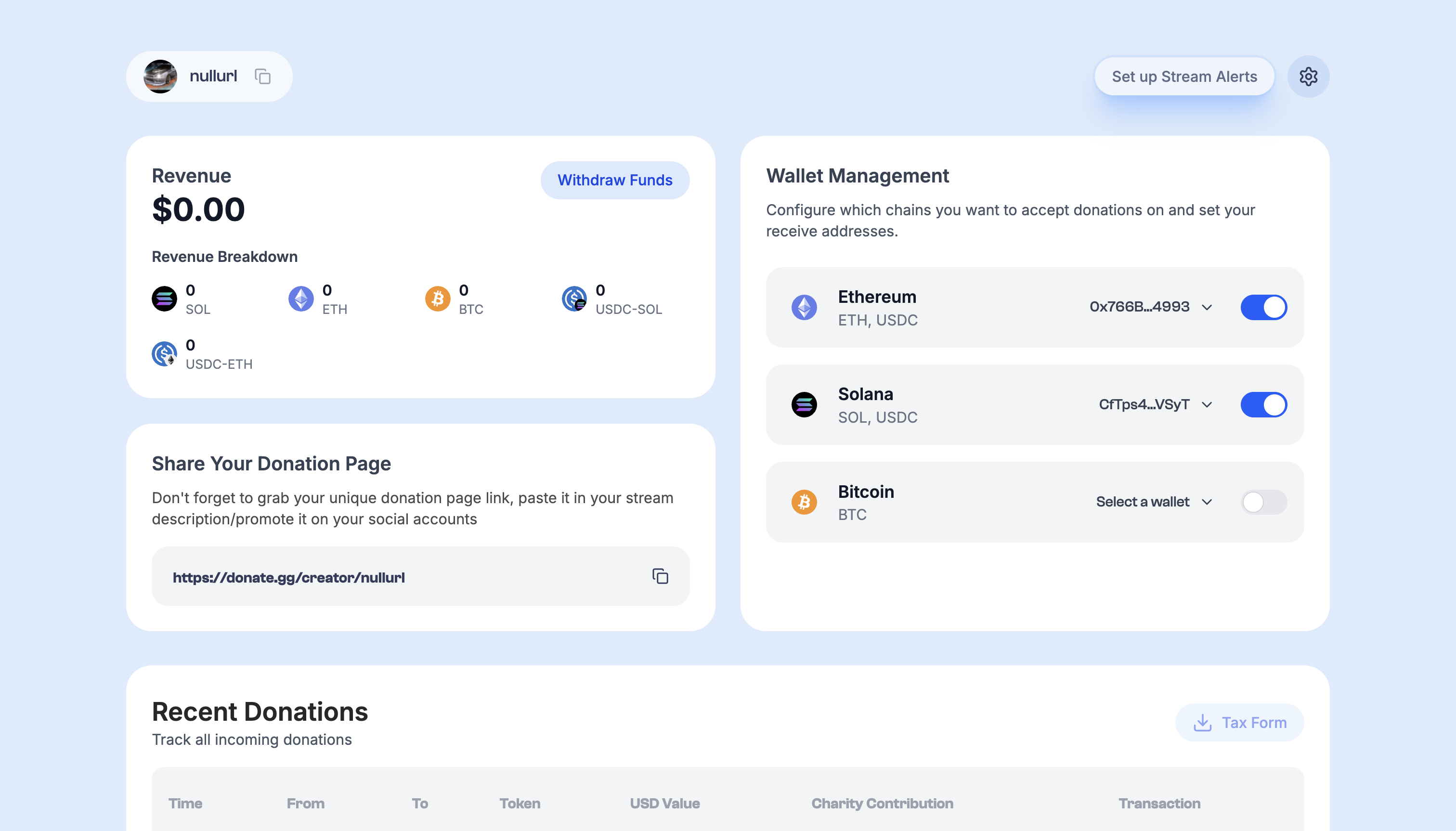
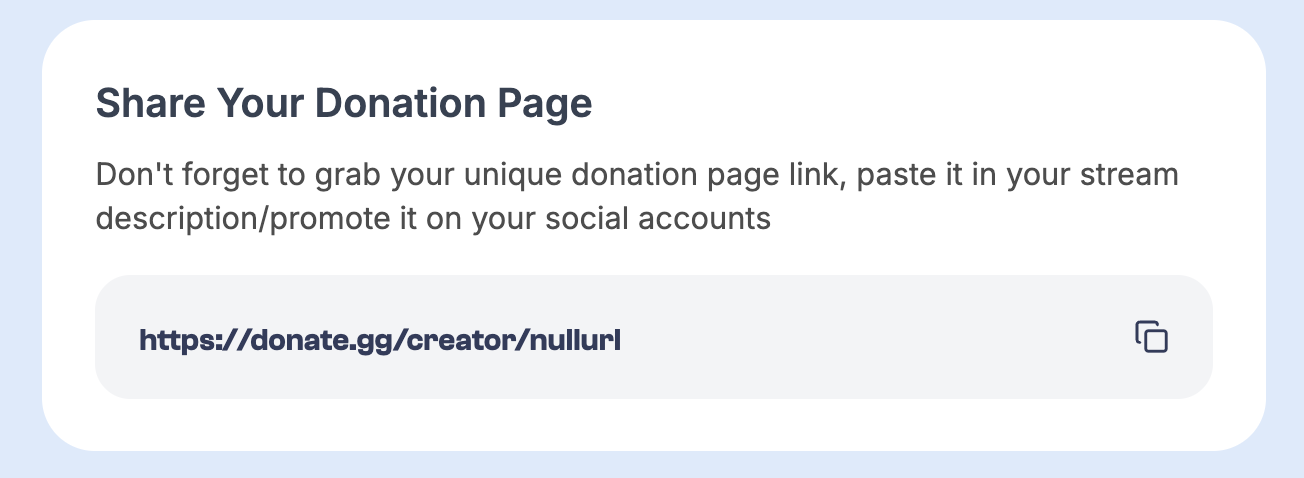
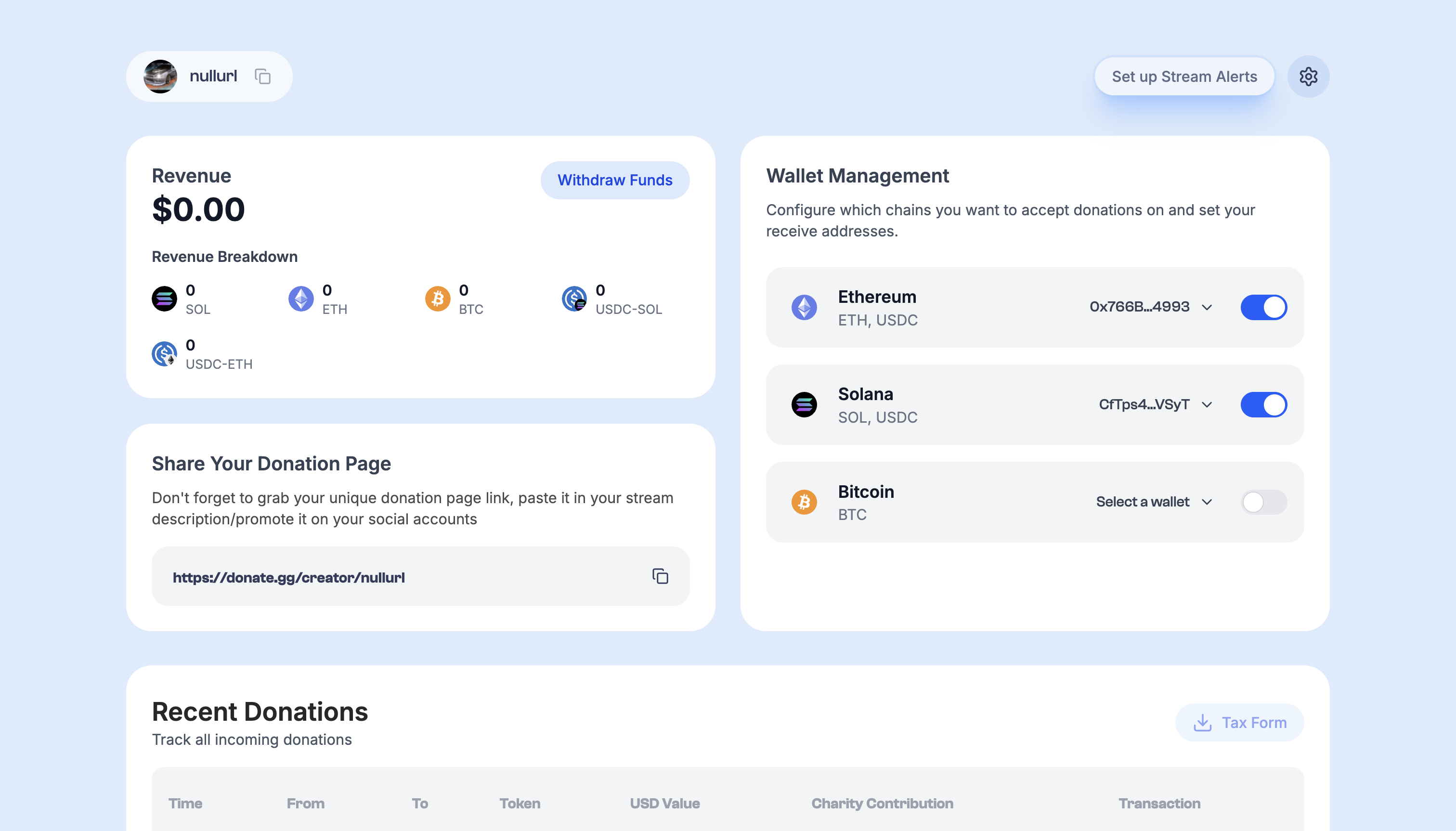
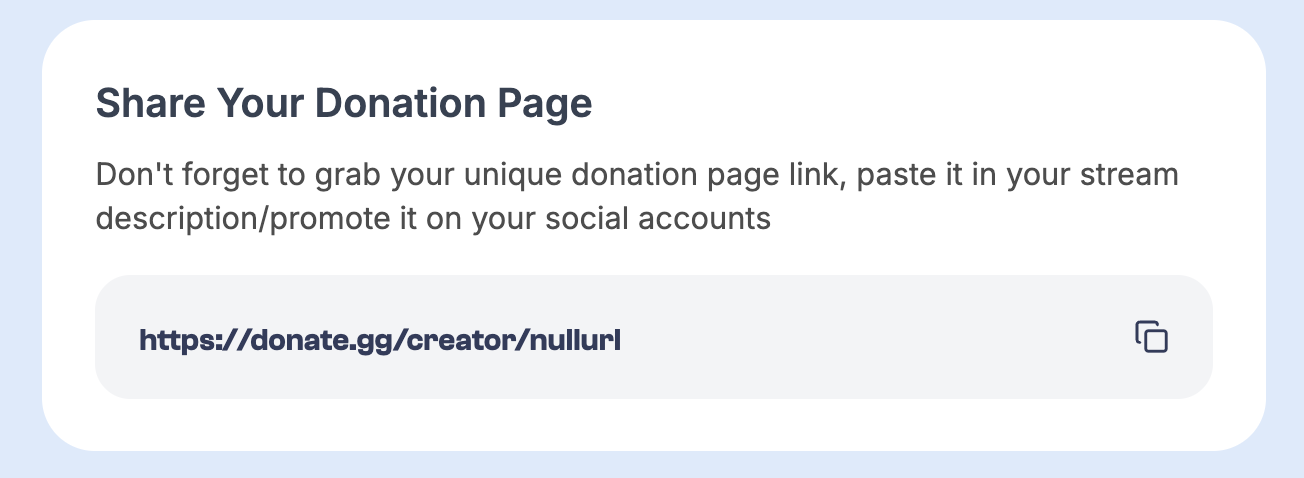
Creator Dashboard
This is your command center. Here’s what you can do:Wallet Management
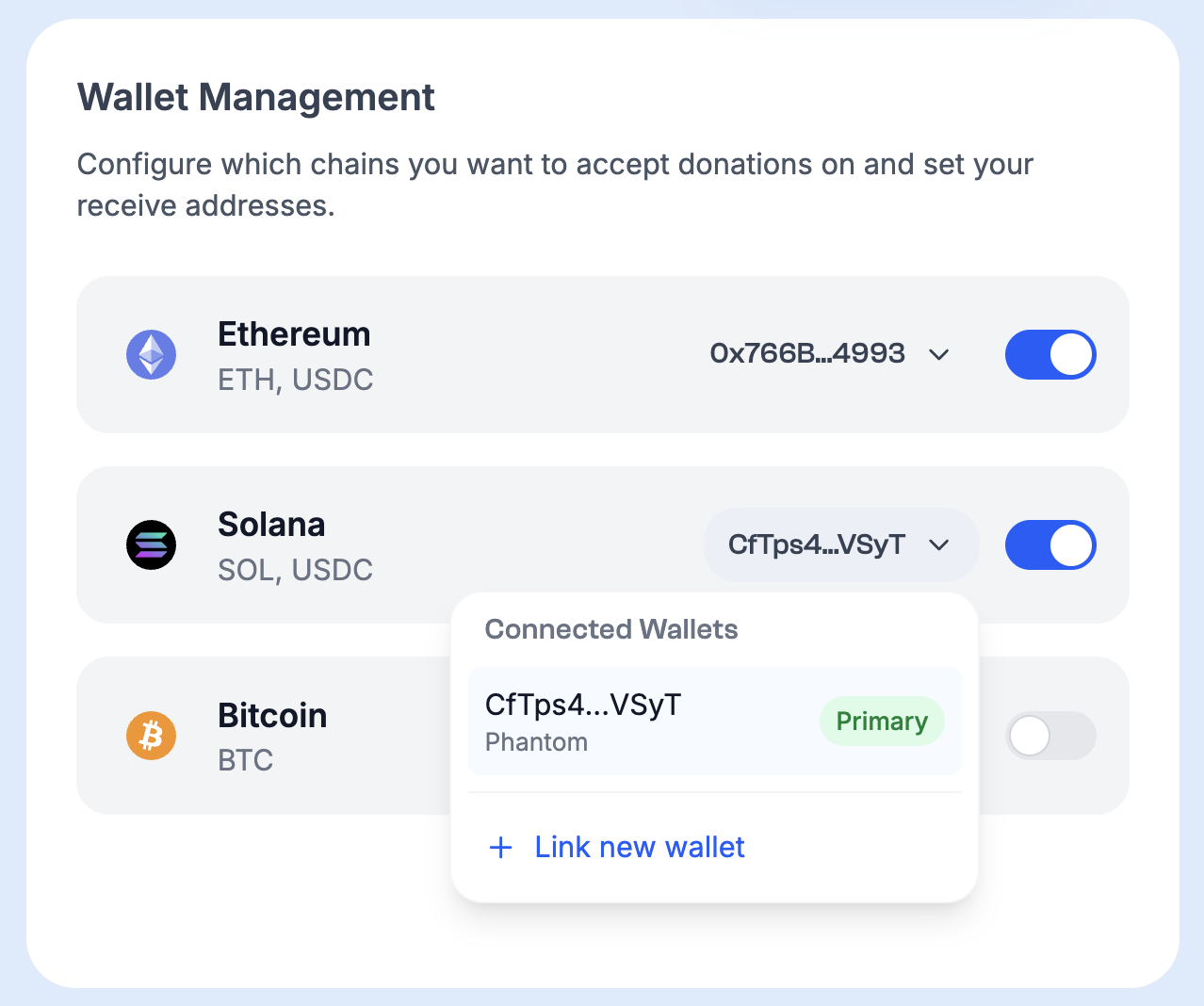
Set or update your receive addresses for each chain.
You must set an active receive address before donations can be accepted on that chain.
Creator Settings
Customize how donations are handled: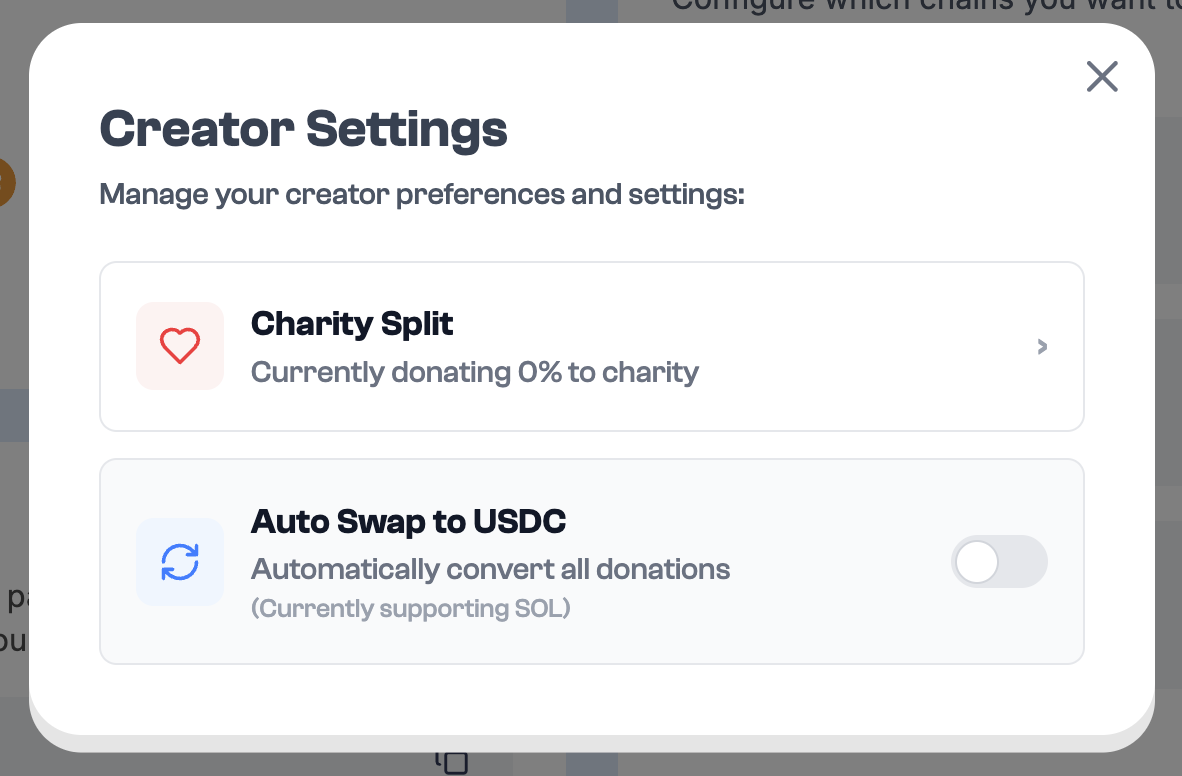
- Charity Splits — Set any % of donations to auto-route to a verified charity of your choice.
- Auto-Swap to USDC — Currently available for SOL. Automatically converts SOL donations to USDC.
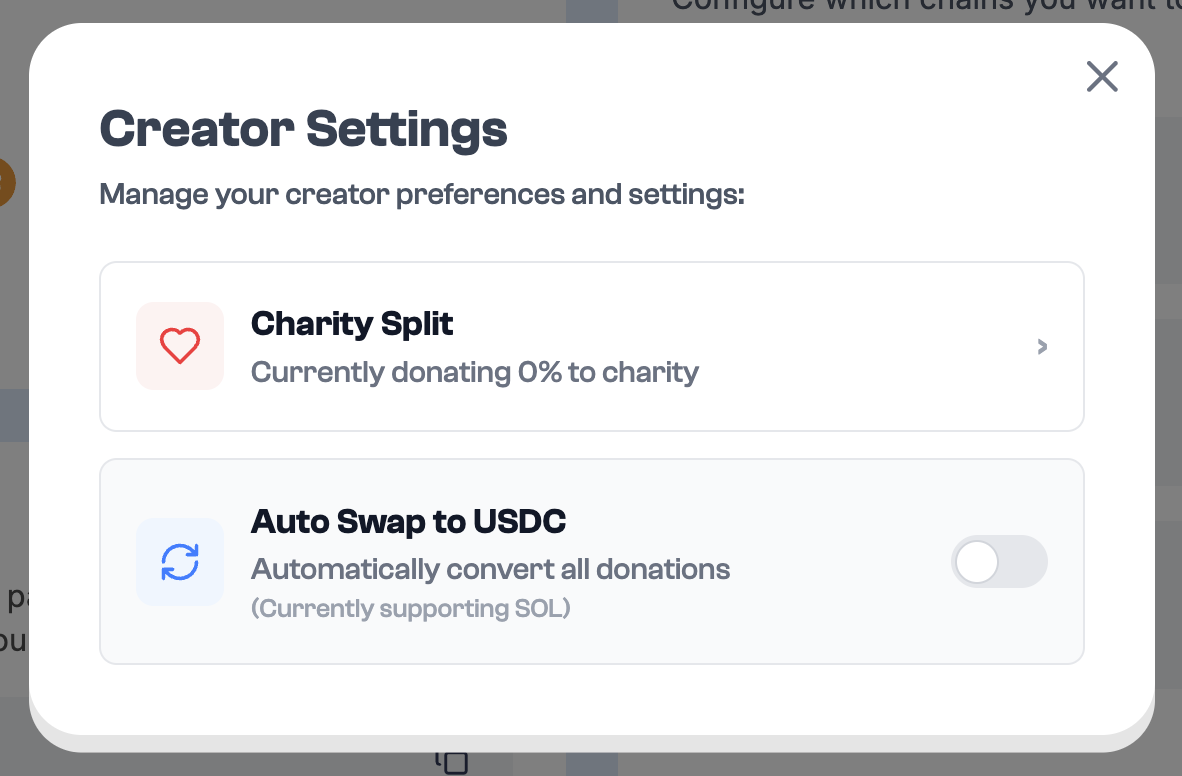
Set Up Alerts
Add a live donation alert box to your stream.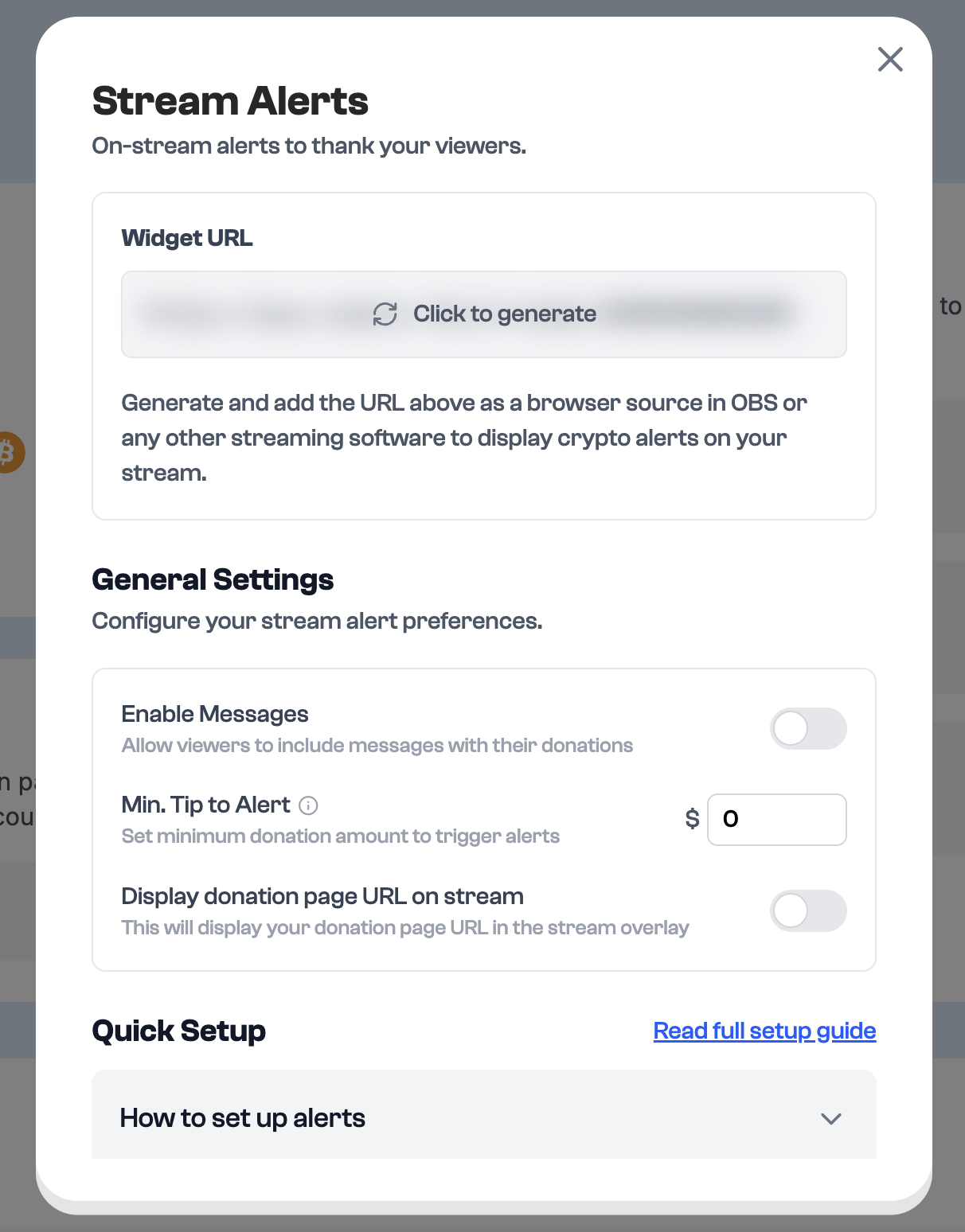
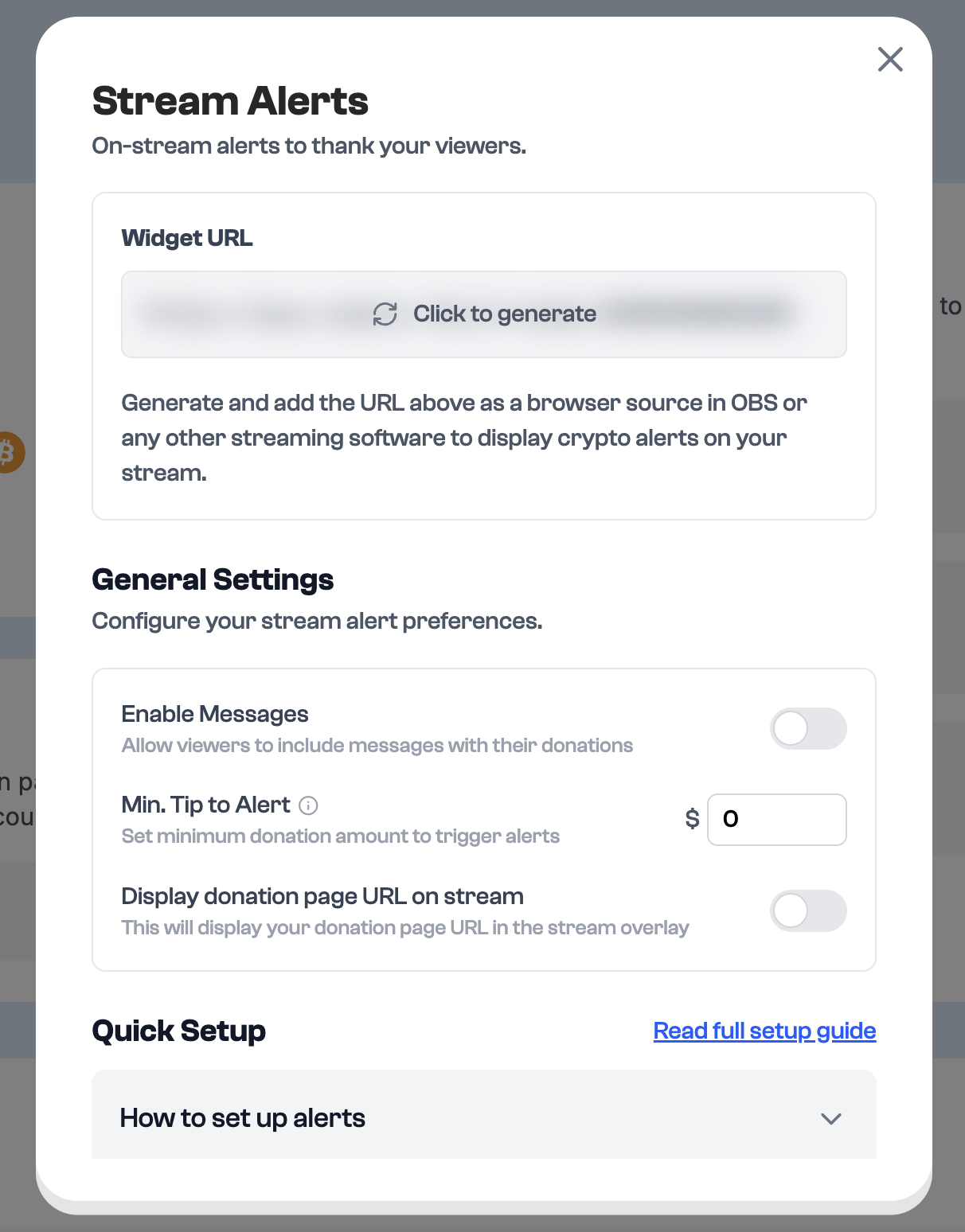
- Generate an alert URL above
- In OBS (or any streaming software), add a Browser Source
- Paste the setup URL to position and size the widget
- Adjust placement and scale to fit your stream layout
- Switch to Live Mode and copy the final live URL
- Replace the setup URL in your OBS with the live one before going live

